
Views: 574
Author li grey
email: greyli1987@outlook.com
The strain assessment instrument is used to assess the degree of corresponding muscle strain by obtaining the muscle surface action potential through silver oxide electrodes or other human surface electrodes, together with the patient’s conscious control of muscle movements. The highest level of muscle strain is 7 and the lowest level is 1. Level 1 is a mild condition, followed by levels 2, 3, 4 and 5, and levels 6 and 7 are severe conditions. This project uses the STONE serial touch screen animation to display the evaluation process, and the end of the evaluation will give the level of the proposed treatment plan display. The accessories are as follows.
- Arduino EMG feedback module.
- STVI056WT-01 serial touch screen and STONE adapter board V1.2.
- Electrodes, electrode wires.
The main interface is as follows.
The return value of the main interface button “start” is 0061. The storage address is 0003. This button will start the EMG measurement, during the measurement, the patient should exert force on the muscle at the electrode, and gradually increase the force until it reaches his maximum strength, then try to hold it for a period of time, then slowly relax, relax, until it is completely relaxed. The internal algorithm of Arduino will give the result of muscle strain and the corresponding treatment plan number according to the strength, duration and change of the measured EMG signal.
Working idea.
Serial screen carries evaluation animation, real-time clock display, output results (and treatment plan number), arduino development board completes EMG signal acquisition and analysis, arduino development board also controls EMG acquisition channel electronic switch (electronic switch action also has LED indication), responding to user operation.
Working steps.
- Build hardware.
- connect electrode wires and electrode pads.
- connect STONE touch screen and arduino development acquisition board.
- connect the power supply.
- Evaluate the animation chart into STONE screen development platform Tool4.3; make pointer clock.
- Connect the touch screen and arduino development board via serial port, program the evaluation animation and evaluation algorithm, and upload the evaluation results to the touch screen for display.
Next, record the specific development process.
First, build the hardware connection.
Connect the components well according to the working steps, as follows.
Next, the evaluation animation and output result images were created.
The 451*268 evaluation animation icons created according to the resolution of the STONE screen used in this project are as follows.
The instructions for calling each icon based on the variable icon address and picture location number are as follows.
A5 5A 05 82 03 00 00 01 (Call icon 1) A5 5A 05 82 03 00 00 02 (Call icon 2) ...... A5 5A 05 82 03 00 00 07 (Call icon 7) After the evaluation, the output page jump instruction is A5 5A 04 80 03 00 01 (Jump to page 1) A5 5A 04 80 03 00 02 (Jump to page 2) ...... A5 5A 04 80 03 00 07 (Jump to page 7)
Note: The animation shows the EMG measurement process, if you use the left negative, the value change will leave a shadow of “1”. Please use the right negative correctly.
Creation of a pointer-type real time clock.
Select Dial clock control under menu Variable Configuration (D) and create it in the center of the dial (the upper left corner of the formed rectangle automatically becomes the rotation axis of the hands —- which is the “clock dial center” in the parameter table). The hour, minute and second hand icons are in 24.ico, select them in the Icon file, where the serial number of the hour hand icon is “4”, the serial number of the minute hand icon is “3”, and the serial number of the second hand icon is “2 “, respectively, corresponding to the selected. Next, you need to determine the hour hand, minute hand, second hand “axis”, where the Y axis is the length of each needle out (also equivalent to the center of the two sides of the distribution ratio), relatively easy to adjust, while the X axis is the focus, the three needles rotate when the intersection of whether to coincide, depending on the value of this. Of course, you need to watch them rotate for a while, and if they do not overlap, adjust a little until you are satisfied.
Finally, programming and debugging.
This project uses the arduino development board programming. (arduino development board, model is LY-F2)
With the above introduction, the arduino code is as follows.
//EMG assess is testing for people.
// by Frank 20210326.
//
#include <Servo.h>
int pos = 0; // variable to store the servo position
int inDelay = 0;
String inString = ""; // String buffer
// Pin 13 has an LED connected on most Arduino boards.
// give it a name:
int led = 13; // in pcba
int led2 = 12; // yellow
int led3 = 11; // red
int ipage = 1; // Pointer buffer 1-7
int ipage0; // Pointer buffer 1-7
int ipage2; // Pointer buffer 1-7
int biaozhi = 0; // 1 = begin, 0 = stop.
int threeok; // 3 = trun to reslut page and biaozhi zero,
int dataMuscle = 0; // The muscle data of testing.
void setup()
{
pinMode(led, OUTPUT); // initialize the digital pin as an output.
pinMode(led2, OUTPUT); // initialize the digital pin as an output.
pinMode(led3, OUTPUT); // initialize the digital pin as an output.
Serial.begin(9600); // Open the serial communication function and wait for the serial port to open
while (!Serial) {
; // wait for serial port to connect. Needed for Leonardo only
}
}
void loop()
{
int inChar;
if(inDelay == 0){
inDelay = 1; //RTC is only once!
//-------------------------RTC--------------------------
Serial.write(0xA5); //"A5" is 165
Serial.write(0x5A); //"5A" is 90
Serial.write(0x0A);
Serial.write(0x80);
Serial.write(0x1F);
Serial.write(0x5A);
Serial.write(0x21);
Serial.write(0x03);
Serial.write(0x26); // 3 month 26 day
Serial.write(0x05); // friday
Serial.write(0x11);
Serial.write(0x08);
Serial.write(0x57); // 11:08:57
//---------------------------------------------------
}
// 读取串口发送的信息:Read the information sent by the serial port:
if (Serial.available() > 0) { inChar = Serial.read(); }
/* begin key is biaozhi = 1 ! */
if ((inChar == 0x61)&&(biaozhi == 0)) { // 0x0061 is the begin key !
biaozhi = 1;
threeok = 0;
dataMuscle = random(1,7); //shui ji shu (1-7) ,it is the result num!
ipage2 = 0;
ipage3 = 0;
}
/*-------------------------------------EMG assess begin------------------------------*/
if(biaozhi == 1) // begin EMG assess testing!
{
digitalWrite(led, HIGH); // turn the LED on (HIGH is the voltage level)
//------------------------------------------1------------------------------------------
if (ipage < 7) // only begin look each page!
{
for(ipage0 = ipage; ipage0 < 7; ipage0 += 1) // Num 1+
{
// variable Icon + 1
Serial.write(0xA5); //"A5" is 165
Serial.write(0x5A); //"5A" is 90
Serial.write(0x05);
Serial.write(0x82);
Serial.write(0x03);
Serial.write(0x00);
Serial.write(0x00);
Serial.write(ipage0); // 0-7 page all can look!
delay(600); // waits 0.6s
if((ipage0 == (dataMuscle + 1))&&(ipage2 == 0)){
ipage2 = 1;
ipage0 -= 2;
}
}
ipage = 7;
ipage2 = 0;
digitalWrite(led3, HIGH); // turn the LED on (HIGH is the voltage level)
for(ipage0 = ipage; ipage0 > 0; ipage0 -= 1) // Num 1-
{
Serial.write(0xA5); //"A5" is 165
Serial.write(0x5A); //"5A" is 90
Serial.write(0x05);
Serial.write(0x82);
Serial.write(0x03);
Serial.write(0x00);
Serial.write(0x00);
Serial.write(ipage0); // 01-7 page all can look!
delay(900); // waits 0.9s
if((ipage0 == (dataMuscle - 1))&&(ipage2 == 0)){
ipage2 = 1;
ipage0 += 2;
}
}
ipage = 1;
ipage2 = 0;
}
threeok = 1;
//----------------------------------------2------------------------------------------
digitalWrite(led, LOW); // turn the LED off by making the voltage LOW
digitalWrite(led2, HIGH); // turn the LED off by making the voltage LOW
digitalWrite(led3, LOW); // turn the LED off by making the voltage LOW
if (ipage < 7) // only begin look each page!
{
for(ipage0 = ipage; ipage0 < 7; ipage0 += 1) // Num 1+
{
// variable Icon + 1
Serial.write(0xA5); //"A5" is 165
Serial.write(0x5A); //"5A" is 90
Serial.write(0x05);
Serial.write(0x82);
Serial.write(0x03);
Serial.write(0x00);
Serial.write(0x00);
Serial.write(ipage0); // 1-7 page all can look!
delay(500); // waits 0.6s
if((ipage0 == (dataMuscle + 1))&&(ipage2 == 0)){
ipage2 = 1;
ipage0 -= 2;
}
}
ipage = 7;
ipage2 = 0;
digitalWrite(led3, HIGH); // turn the LED on (HIGH is the voltage level)
for(ipage0 = ipage; ipage0 > 0; ipage0 -= 1) // Num 1-
{
Serial.write(0xA5); //"A5" is 165
Serial.write(0x5A); //"5A" is 90
Serial.write(0x05);
Serial.write(0x82);
Serial.write(0x03);
Serial.write(0x00);
Serial.write(0x00);
Serial.write(ipage0); // 0-7 page all can look!
delay(800); // waits 0.9s
if((ipage0 == (dataMuscle - 1))&&(ipage2 == 0)){
ipage2 = 1;
ipage0 += 2;
}
}
ipage = 1;
ipage2 = 0;
}
threeok = 2;
//------------------------------------------3------------------------------------------
digitalWrite(led, LOW); // turn the LED off by making the voltage LOW
digitalWrite(led2, LOW); // turn the LED off by making the voltage LOW
digitalWrite(led3, HIGH); // turn the LED off by making the voltage LOW
if (ipage < 7) // only begin look each page!
{
for(ipage0 = ipage; ipage0 < 7; ipage0 += 1) // Num 1+
{
// variable Icon + 1
Serial.write(0xA5); //"A5" is 165
Serial.write(0x5A); //"5A" is 90
Serial.write(0x05);
Serial.write(0x82);
Serial.write(0x03);
Serial.write(0x00);
Serial.write(0x00);
Serial.write(ipage0); // 0-7 page all can look!
delay(300); // waits 0.6s
if((ipage0 == (dataMuscle + 1))&&(ipage2 == 0)){
ipage2 = 1;
ipage0 -= 2;
}
}
ipage = 7;
ipage2 = 0;
digitalWrite(led, HIGH); // turn the LED on (HIGH is the voltage level)
for(ipage0 = ipage; ipage0 > 0; ipage0 -= 1) // Num 1-
{
Serial.write(0xA5); //"A5" is 165
Serial.write(0x5A); //"5A" is 90
Serial.write(0x05);
Serial.write(0x82);
Serial.write(0x03);
Serial.write(0x00);
Serial.write(0x00);
Serial.write(ipage0); // 0-7 page all can look!
delay(600); // waits 0.9s
if((ipage0 == (dataMuscle - 1))&&(ipage2 == 0)){
ipage2 = 1;
ipage0 += 2;
}
}
ipage = 1;
ipage2 = 0;
}
threeok = 3;
}// end if(biaozhi == 1)
/*-------------------------------------EMG assess END -----------------------------*/
if(threeok == 3) // 3 = trun to reslut page and biaozhi zero,
{
biaozhi = 0;
threeok = 0;
//trun reslut page.
Serial.write(0xA5); //"A5" is 165
Serial.write(0x5A); //"5A" is 90
Serial.write(0x04);
Serial.write(0x80);
Serial.write(0x03);
Serial.write(0x00);
Serial.write(dataMuscle);
digitalWrite(led, LOW); // turn the LED off by making the voltage LOW
digitalWrite(led2, HIGH); // turn the LED off by making the voltage LOW
digitalWrite(led3, LOW); // turn the LED off by making the voltage LOW
}//end if(threeok == 3)
}
Finally, online commissioning.
STONE Tool software edited the screen file download, arduino code file upload, connect the power supply, communication, arduino development board connected to the electrode line, electrode piece, acquisition switch and acquisition module, operate the touch screen keys, observe the pointer type real-time clock, evaluation animation, output indication jump function are demonstrated normal!
Это может быть интересно
 Защита датчиков температуры DS18B20 от статического электричестваViews: 1939 Статья перепечатана с сайта http://svetomuzyka.narod.ru При удалении датчика на большие расстояния возникает опасность наведения импульсов высокого напряжения на кабель, который соединяет датчик с контролером. Если не принимать меры защиты, …
Защита датчиков температуры DS18B20 от статического электричестваViews: 1939 Статья перепечатана с сайта http://svetomuzyka.narod.ru При удалении датчика на большие расстояния возникает опасность наведения импульсов высокого напряжения на кабель, который соединяет датчик с контролером. Если не принимать меры защиты, … MTouch® Модуль Емкостной Библиотеки для MPLAB®X Code Configurator (MCC)Views: 1308 Введение MTouch ® Модуль Емкостной Библиотеки для MPLAB ® X Code Configurator (MCC) позволяет быстро и легко генерировать решение кода на Cи для емкостной сенсорной кнопки, датчика приближения и слайдера.
MTouch® Модуль Емкостной Библиотеки для MPLAB®X Code Configurator (MCC)Views: 1308 Введение MTouch ® Модуль Емкостной Библиотеки для MPLAB ® X Code Configurator (MCC) позволяет быстро и легко генерировать решение кода на Cи для емкостной сенсорной кнопки, датчика приближения и слайдера. Проект с использованием MCC часть 12-1Views: 1033 В настоящее время без визуализации информации уже не интересно. Поэтому научимся выводить информацию на дисплей. Для это возьмет простенький OLED RET012864E/REX012864J я такой приобретал в фирме “Гамма-Украина”, описание можно …
Проект с использованием MCC часть 12-1Views: 1033 В настоящее время без визуализации информации уже не интересно. Поэтому научимся выводить информацию на дисплей. Для это возьмет простенький OLED RET012864E/REX012864J я такой приобретал в фирме “Гамма-Украина”, описание можно … LED драйвер TM1639Views: 2349 TМ1639 позволяет работать на матрицу 8*8 или 8 семисегметных индикаторов. Может работать как на индикаторы с общим катодом, но и есть возможность подключать общим анодом. Для управления драйвером …
LED драйвер TM1639Views: 2349 TМ1639 позволяет работать на матрицу 8*8 или 8 семисегметных индикаторов. Может работать как на индикаторы с общим катодом, но и есть возможность подключать общим анодом. Для управления драйвером … NS108-5050-16bit от NewstarViews: 628 Кто уже использует в своих проектах адресуемые светодиоды хорошо знакомы с такими как WS2812 и им подобные. Эти светодиоды для управления используют однопроводную шину. Из-за этого пропускная способность …
NS108-5050-16bit от NewstarViews: 628 Кто уже использует в своих проектах адресуемые светодиоды хорошо знакомы с такими как WS2812 и им подобные. Эти светодиоды для управления используют однопроводную шину. Из-за этого пропускная способность … Светодиоды со встроенным драйвером WS2812BViews: 1016 Производитель http://www.world-semi.com Краткое описание продукции фирмы Каталог продукции” catcatcat_ws_19 catcatcat_ws_15 catcatcat_ws_11 catcatcat_ws_07 catcatcat_ws_03 catcatcat_ws_18 catcatcat_ws_14 catcatcat_ws_10 catcatcat_ws_06 catcatcat_ws_02 catcatcat_ws_05 catcatcat_ws_09 catcatcat_ws_13 catcatcat_ws_17 catcatcat_ws_16 catcatcat_ws_12 catcatcat_ws_08 catcatcat_ws_04 catcatcat_ws_01 This jQuery …
Светодиоды со встроенным драйвером WS2812BViews: 1016 Производитель http://www.world-semi.com Краткое описание продукции фирмы Каталог продукции” catcatcat_ws_19 catcatcat_ws_15 catcatcat_ws_11 catcatcat_ws_07 catcatcat_ws_03 catcatcat_ws_18 catcatcat_ws_14 catcatcat_ws_10 catcatcat_ws_06 catcatcat_ws_02 catcatcat_ws_05 catcatcat_ws_09 catcatcat_ws_13 catcatcat_ws_17 catcatcat_ws_16 catcatcat_ws_12 catcatcat_ws_08 catcatcat_ws_04 catcatcat_ws_01 This jQuery … Одноканальный емкостной сенсор – AT42QT1012Views: 2413 Описание сенсора [wpdm_file id=242] Незаконченный проект, так-как сенсор не оправдал своего назначения, не рекомендую, просто выброшенные деньги. Особенности. • Количество сенсоров – один, режим переключения ( touch-on/touch-off ), а также программируемая …
Одноканальный емкостной сенсор – AT42QT1012Views: 2413 Описание сенсора [wpdm_file id=242] Незаконченный проект, так-как сенсор не оправдал своего назначения, не рекомендую, просто выброшенные деньги. Особенности. • Количество сенсоров – один, режим переключения ( touch-on/touch-off ), а также программируемая …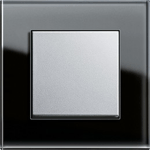 Простой сенсорный регулятор светаViews: 2473 Простой сенсорный регулятор. Проект – 2007 года. Регулятор выполнена на микроконтроллере PIC12F683 и имеет минимальное количество элементов. Выполняет стандартные функции, включение выключение света, изменение яркости, запоминание последнего установленного уровня …
Простой сенсорный регулятор светаViews: 2473 Простой сенсорный регулятор. Проект – 2007 года. Регулятор выполнена на микроконтроллере PIC12F683 и имеет минимальное количество элементов. Выполняет стандартные функции, включение выключение света, изменение яркости, запоминание последнего установленного уровня … My libraries for Altium DesignerViews: 4195 Attention, this version of the database is outdated today. See updates in articles https://catcatcat.d-lan.dp.ua/altium-designer-my-setup-system-and-project-structure and https://catcatcat.d-lan.dp.ua/altium-designer-my-setup-system-and-project-structure-v23-2/ My libraries for Altium designer (Updated V – 29/05/2022) (c) 2021 …
My libraries for Altium DesignerViews: 4195 Attention, this version of the database is outdated today. See updates in articles https://catcatcat.d-lan.dp.ua/altium-designer-my-setup-system-and-project-structure and https://catcatcat.d-lan.dp.ua/altium-designer-my-setup-system-and-project-structure-v23-2/ My libraries for Altium designer (Updated V – 29/05/2022) (c) 2021 … Инфракрасный датчик движения, PIR-sensorViews: 3230 Домашняя автоматика предполагает наличие датчиков движения, которые способны контролировать движения человека. Самым простым и доступным устройством позволяющие контролировать изменения ИК-излучения, это ПИР-сенсоры. На текущий момент доступны не дорогие модели D203B, D204B, D205B. Все …
Инфракрасный датчик движения, PIR-sensorViews: 3230 Домашняя автоматика предполагает наличие датчиков движения, которые способны контролировать движения человека. Самым простым и доступным устройством позволяющие контролировать изменения ИК-излучения, это ПИР-сенсоры. На текущий момент доступны не дорогие модели D203B, D204B, D205B. Все …

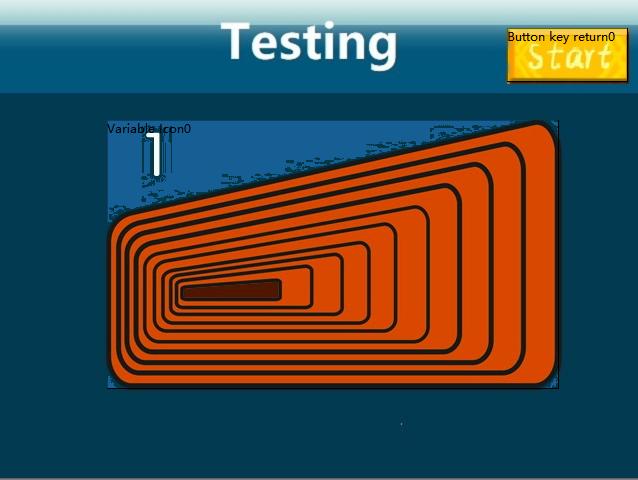
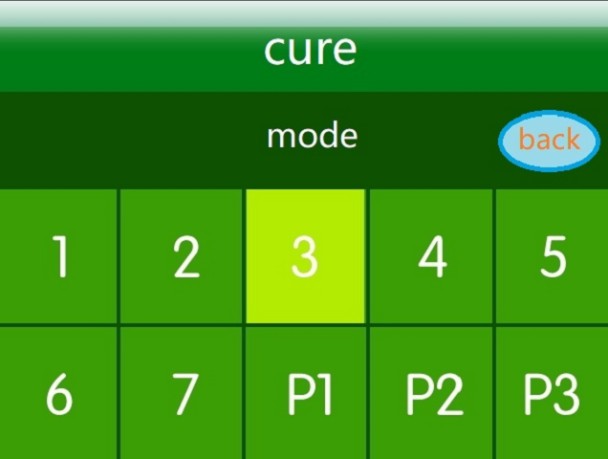


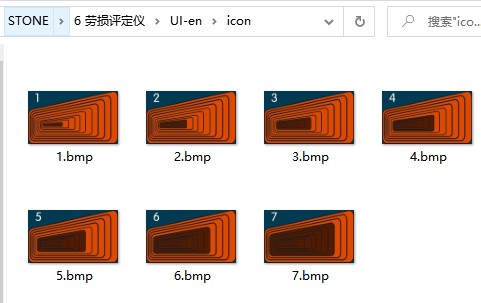
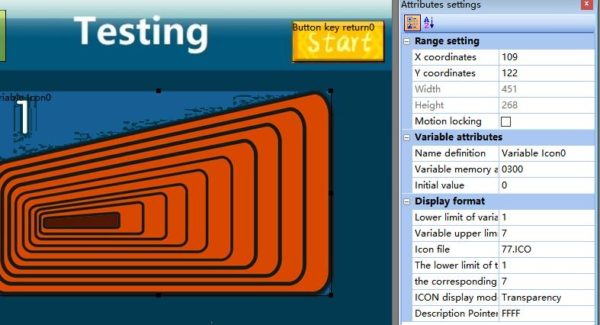
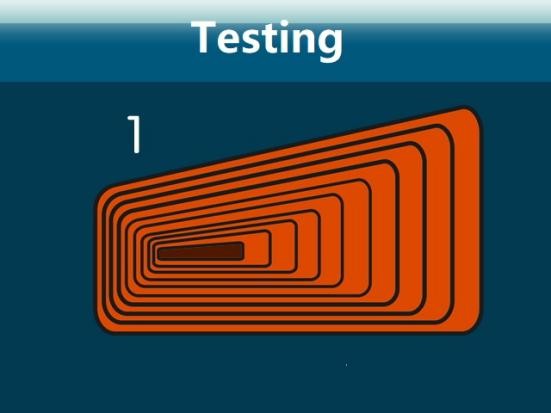

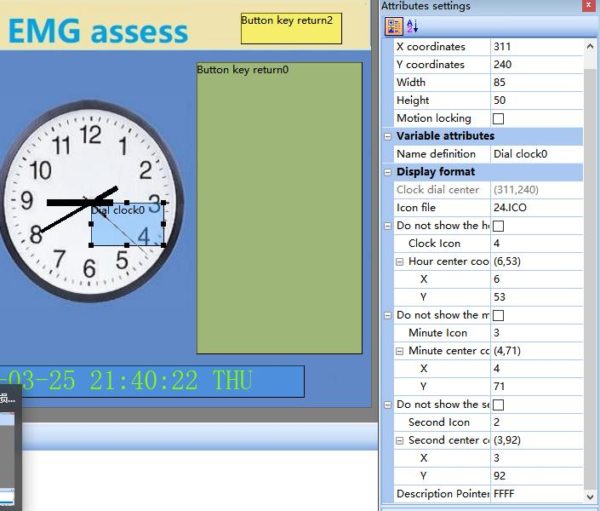

Комментарии